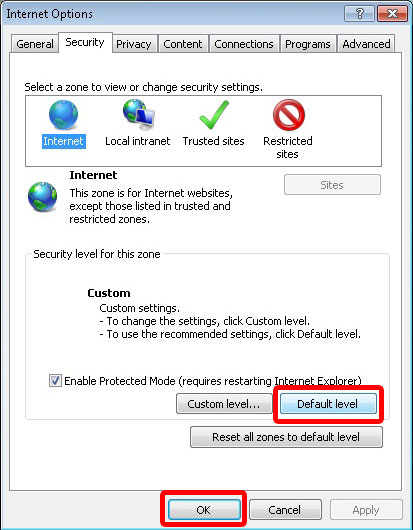IPCamera IE Installation Guide
1.Open the IE browser (Internet Explorer), in the upper right corner to choice "Tools" -> "Internet Options"
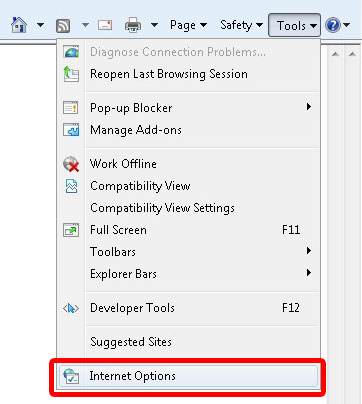
2.In the "Security" column choose "Custom Level"
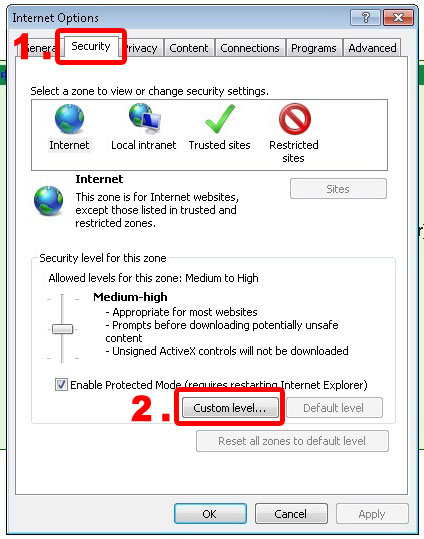
3.All of the following ActiveX settings set to "Enable"
-
Download signed ActiveX controls (not secure)
-
Download unsigned ActiveX controls (not secure)
-
Allow previously unused ActiveX controls to run without prompt
-
Allow scriptlets
-
Automatic prompting for ActiveX controls
-
Binary and script behaviors
-
Display video and animation on a webpage that does not use an external media player
-
Initialize and script ActiveX controls not marked as safe for scripting
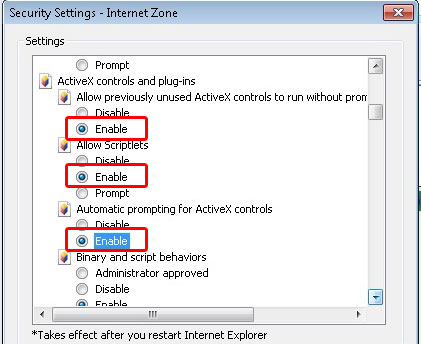
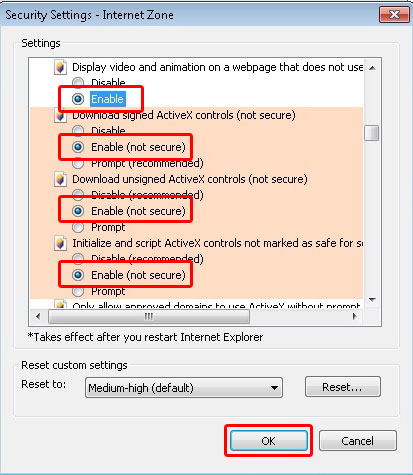
4.There may be have security warning prompt, please select "Yes".
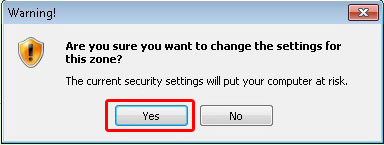
5.Login to your network camera (IP CAM), enter the username, password and select the "ActiveX mode", then you can see your current screen.If there have a security warning prompt, please select "Yes". Now you can see the camera screen.
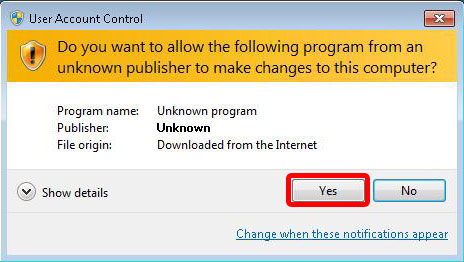
6.As the previous setting will affect the security of IE visit the website, so it needs to restore the original setting of security. Please choice of upper right corner of IE "Tools" -> "Internet Options" -> "Security" select "Default Level" then press OK to confirm.